Informačné cookies a GDPR
- Detaily
- Kategória: Uncategorised
We have included an option to easily add animations to almost any element of your site content. These animations are triggered once elements enter the viewport of your browser as you scroll down the page adding life and energy to your site content. Great for adding focus to particular elements of your content which you wish to bring to the attention of your visitors.
Doing so is as simple as adding class names to the element you wish to animate via either inline through your editor or via your Module Class Suffix (Modules) or Link CSS Style (Menu Items) fields.
Animations can be delayed in milliseconds by also adding a delay-###. Delay classes start from delay-100 up to delay-3000 in divisions of 100 (delay-100, delay-200, delay-300 etc). An example usage would look like animate fadeIn delay-600.
- Detaily
- Kategória: Uncategorised
This template comes bundled with Font Awesome 5 Free, one of the web's most popular icon sets. Font Awesome includes an impressive 1500+ icons to choose from. Noted for having a consistent look and feel across the collection, Font Awesome has become a standard in modern web design, developed from years of experience of illustrating and designing icons. For more details on Font Awesome please check out https://fontawesome.com/.
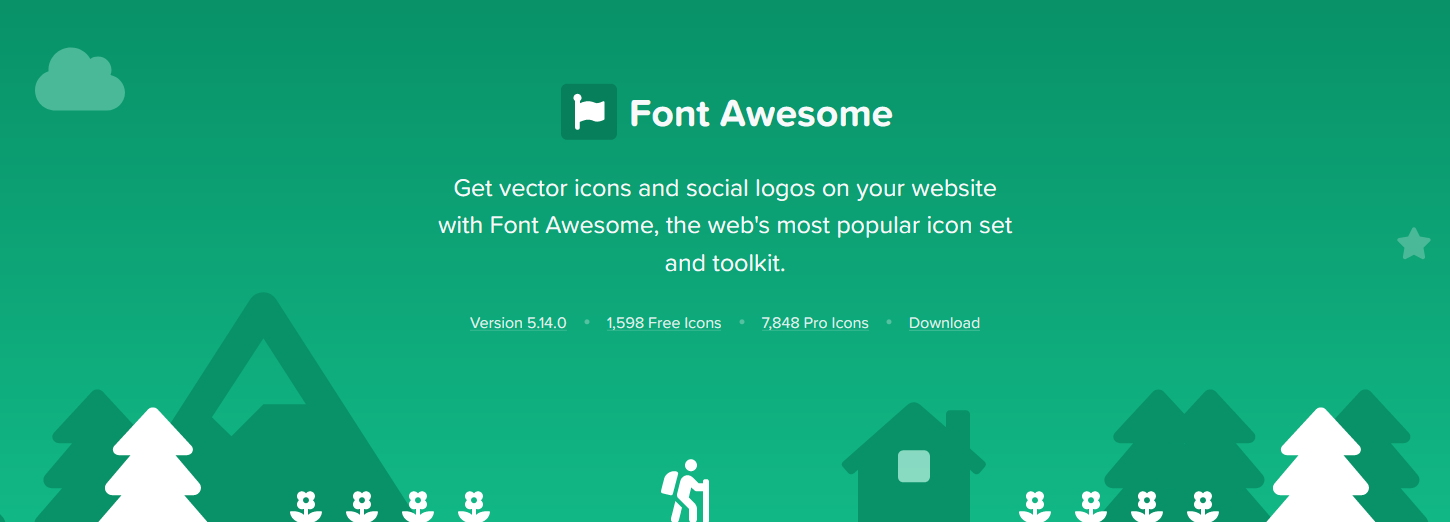
For a full list of the icons available with this set and the markup required to include them in to your content go to... https://fontawesome.com/icons. Icons can also be added to any menu item using the Link CSS Style field in your menu item settings or to a module title using the Header Class field in your module settings. An example value for either of these fields would look like fab fa-joomla which prefixes the menu item or module header with the Joomla logo.
- Detaily
- Kategória: Uncategorised
Included with this template is the excellent Grid Gallery module extension. This stylish portfolio extension is an ideal solution to showcase site content in to attractive image boxes which can then be linked to further articles within your site. This extension is styled specifically for this template so it will blend seamlessly with the rest of the styling on your page.
Easily add title and description text for each image using the corresponding fields. Responsive options allow you to easily set the image box width depending on the device it is been viewed on. Multiple color choosers allow you to style the different elements of boxes to your own taste. And finally an 'On Scroll Animation' field allows you to easily add any of the animate classes included with the template to animate the image box as it is scrolled in to view within the browser window.
- Detaily
- Kategória: Uncategorised
A utility class is a class that defines a set of methods that perform common, often re-used functions. Your template includes a number of helpful utility classes to help style your content. In Joomla there is a number of different methods of adding a class name to an element..
Inline Styling
The most basic method is inline directly in to the HTML of your document. Note that this method is only used when your are viewing the HTML source of your document either via the CodeMirror editor or the source/HTML option available in most other editors. An example would look something like the following....
<h2 class="padding-bottom-40">
A Sample Heading
</h2>
The above class name of padding-bottom-40 will add a padding (space) of 40px to the bottom of the text.
Module Class Suffix (Module)
This method is specific to modules. If you click in to the settings of any module and select the 'Advanced' tab you will notice a 'Module Class Suffix' field. Simply add the utility class to apply the CSS of this class to the enitre module. An popular example would be the utility class 'text-light' which will convert all the text within a module to white which you will find useful if you have a dark background image or color set for the module area background. Note you can add as many classes as you like by simply separating them with a space.

Link CSS Style (Menu Items)
This final method is specific to menu items. Clicking in to the settings of any menu item (Menus -> [YourMenu] -> [YourMenuItem]) and selecting the 'Link Type' you will notice a 'Link CSS Style' field. This will allow you to apply a class to that particular menu item.
Text Alignment Classes
| Class | CSS Property |
|---|---|
| text-left | Left align text |
| text-center | Center align text |
| text-right | Right align text |
Text/Icons Color Classes
| Class | CSS Property |
|---|---|
| text-primary | Apply primary color set in template settings |
| text-secondary | Apply secondary color set in template settings |
| text-light | All containing text/icons is light |
| text-dark | All containing text/icons is dark |
Image Classes
| Class | CSS Property |
|---|---|
| box-shadow | Apply template box shadow to image |
| highlight | Apply highlight styling to image |
Padding & Margin Classes
| Class | CSS Property |
|---|---|
| padding-top-0 | padding-top: 0px; |
| padding-top-5 | padding-top: 5px; |
| padding-top-10 | padding-top: 10px; |
| padding-top-15 | padding-top: 15px; |
| padding-top-20 | padding-top: 20px; |
| padding-top-30 | padding-top: 30px; |
| padding-top-40 | padding-top: 40px; |
| padding-top-60 | padding-top: 60px; |
| padding-bottom-0 | padding-bottom: 0px; |
| padding-bottom-5 | padding-bottom: 5px; |
| padding-bottom-10 | padding-bottom: 10px; |
| padding-bottom-15 | padding-bottom: 15px; |
| padding-bottom-20 | padding-bottom: 20px; |
| padding-bottom-30 | padding-bottom: 30px; |
| padding-bottom-40 | padding-bottom: 40px; |
| padding-bottom-60 | padding-bottom: 60px; |
| padding-horiz-10 | padding: 0 10px; |
| padding-horiz-20 | padding: 0 20px; |
| padding-horiz-30 | padding: 0 30px; |
| padding-horiz-40 | padding: 0 40px; |
| padding-horiz-60 | padding: 0 60px; |
| padding-vert-10 | padding: 10px 0; |
| padding-vert-20 | padding: 20px 0; |
| padding-vert-30 | padding: 30px 0; |
| padding-vert-40 | padding: 40px 0; |
| padding-vert-60 | padding: 60px 0; |
| Class | CSS Property |
|---|---|
| margin-top-0 | margin-top: 0; |
| margin-top-5 | margin-top: 5; |
| margin-top-10 | margin-top: 10; |
| margin-top-15 | margin-top: 15; |
| margin-top-20 | margin-top: 20; |
| margin-top-30 | margin-top: 30; |
| margin-top-40 | margin-top: 40; |
| margin-top-60 | margin-top: 60; |
| margin-bottom-0 | margin-bottom: 0; |
| margin-bottom-5 | margin-bottom: 5; |
| margin-bottom-10 | margin-bottom: 10; |
| margin-bottom-15 | margin-bottom: 15; |
| margin-bottom-20 | margin-bottom: 20; |
| margin-bottom-30 | margin-bottom: 30; |
| margin-bottom-40 | margin-bottom: 40; |
| margin-bottom-60 | margin-bottom: 60; |
| margin-horiz-10 | margin: 0 10px; |
| margin-horiz-20 | margin: 0 20px; |
| margin-horiz-30 | margin: 0 30px; |
| margin-horiz-40 | margin: 0 40px; |
| margin-horiz-60 | margin: 0 60px; |
| margin-vert-10 | margin: 10px 0; |
| margin-vert-20 | margin: 20px 0; |
| margin-vert-30 | margin: 30px 0; |
| margin-vert-40 | margin: 40px 0; |
| margin-vert-60 | margin: 60px 0; |
Background Color Classes
| Class | CSS Property | Color |
|---|---|---|
| background-white | color: #FFFFFF; | |
| background-black | color: #000000; | |
| background-gray | color: #888888; | |
| background-primary | Primary color from template settings |
| Class | CSS Property | Color |
|---|---|---|
| background-gray-dark | color: #333333; | |
| background-gray-light | color: #cccccc; | |
| background-gray-lighter | color: #ebebeb; |
If you like this feature please let us know in our forums and we will extend on this in future template releases!
